Divi – How to Edit Menu
Dashboard -> Appearance -> Menu
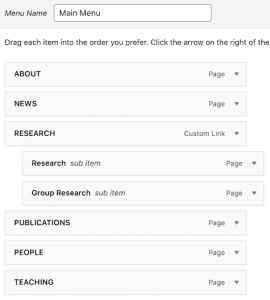
Add existing pages
- Check a page from the left side and click “Add to Menu”
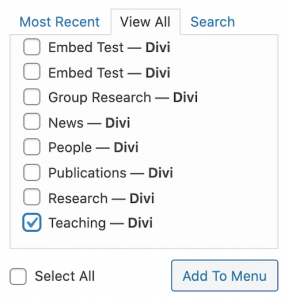
- The new menu is added to the end of the list.
If necessary, change the navigation label and/or the order by drag-and-drop.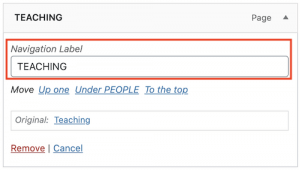
- Click “Save”
Add custom links
- Expand “Custom Links” on the left side, enter URL and Link Text, and click “Add To Menu.”
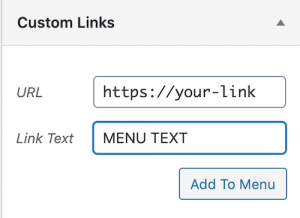
- Click “Save”
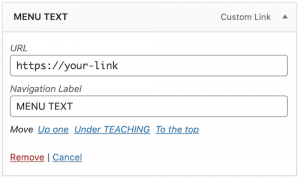 Target
Target
When the menu is an external link, you may want to add “target” in order to prevent your visitors from leaving your site.
If you don’t see the “Open link in a new tab” option when you expand a menu, you need to add the option.
- Click “Screen Options” on the top right corner

- Select “Link Target”

- Now the “Open link in a new tab” option is available.
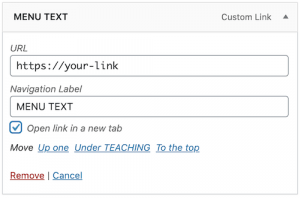
- Click “Save”
Delete
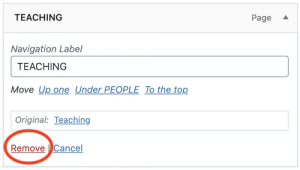
- Expand the menu you want to delete
- Click “Remove”
- Click “Save”
Order and hierarchy
- Drag and drop
- Click “Save”
